How to Edit a Season
1.Sign in to your MyCommunityHub account.
2.Click Administration to go to the Administration

3.Click View/Edit Seasons (Service Provider Name, Season-Year) to view the Seasons dashboard where system displays all Seasons.

4.Using the filters at the top of the page search for a Season you want to edit.

5.Click View/Edit beside the Season you want to edit. The system should display a popup with the Season information.
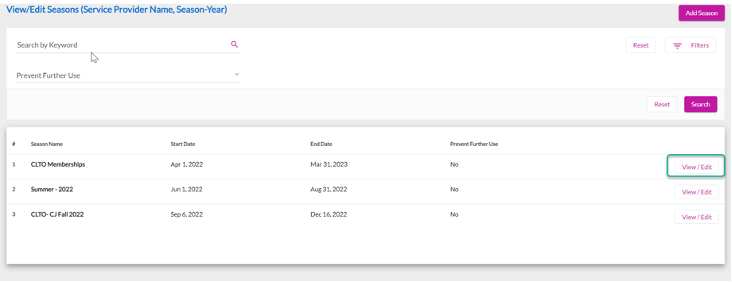
6.Edit the desired information and click Update. There should be a confirmation popup that says, “Are you sure you want to update this season?” click Update.
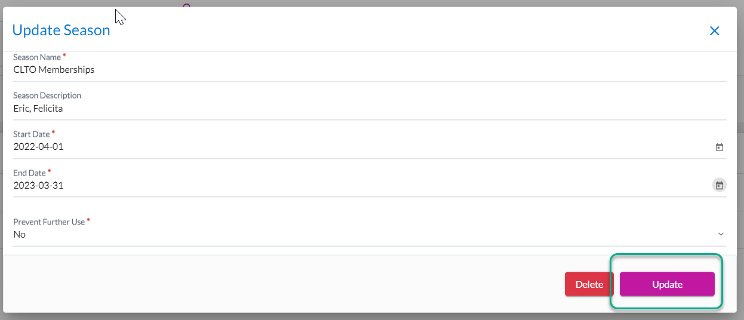
people found this article helpful. What about you?