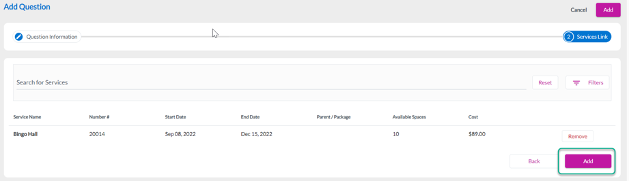How to Create Custom Questions
On MyCommunityHub you have the option to add Custom Questions to your programs and services. This Knowledge Base Article will take you through the steps of adding Custom Questions. The Custom Questions becomes part of the registration process. Questions may be set to have mandatory answers (where a wrong answer will not allow for registration to complete), or may be used to gather data. Please note that MyCommunityHub cannot store any medical data, therefore questions related to medical information are not permitted. Once Custom Questions have been added, they can be assigned to one or multiple services.
1.Sign in to your MyCommunityHub account.
2.Click Administration to go to the Administration dashboard.

3.In the registration Setup section, click Setup/Modify Custom Questions to view the Questions dashboard where system displays all Questions.

4.Click Add Question. You should be at the Add Custom Question page.

5.Enter all the necessary information, once complete click Next.
- Note: You can select one of three answer types: Single Select, Free Form, and Multi Select. If you check the box beside “Please check the box below if the customer must select that answer option in order to complete registration”, the customer will not be able to proceed with registration unless they select this answer.
- Optional: There should be a field for editable text that appears if wrong answers are selected? We recommend adding the contact information for the program so that a family member may get in touch to gather more information.
- Optional: Do not show after date (this means the question automatically expires after a certain date)
- Optional: Add Hint. When a customer is registering and they have to answer a custom question, they can see the hint.
- Optional: Add sub question by clicking the sub question field (only available for single select or multi select). There will be a dropdown of all custom questions, select a question from the dropdown (or create new sub question).

6.You will be at the link to services page (where you assign the question to services). Click on the Search for Services section or, using the filters at the top of the page, search for a service you want to assign your questions to.
7.Click Assign next to the service you want to add the custom question to.
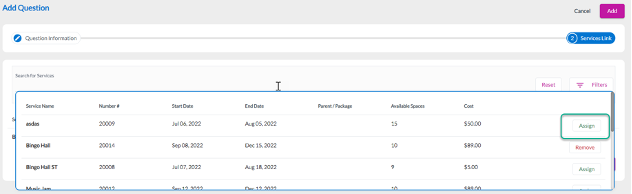
8.Click Add. The question should now be in the list of questions.