How to Create a Package
On MyCommunityHub you have the option to create packaged activities. This means that you may link services as a package, and your community member can choose 1, 3 or all options to sign up for. This Knowledge Base Article will take you through the steps of adding a Package Activity. You may assign as many services to a package as needed.
1.Sign in to your MyCommunityHub account.
2.Click Administration to go to the Administration dashboard.

3.In the Registration Setup section, click Setup/Modify Service to view the Services dashboard where system displays all Services.

4.Click Add New in the top right-hand corner. A drop-down menu will appear. Select Add Package.

5.You will now be at the Add Package page, step 1.
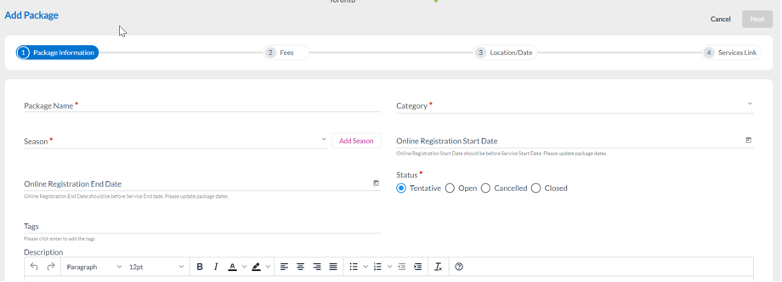
6.Complete all mandatory information. The Next button should turn from grey to purple.
7.Click Next. You should be at step 2: Fees.
8.If there is a fee associated to the package, enter the necessary information.
9.Click Next. You should be at step 3: Location/Date.
10.Enter all Location information. Service end date cannot be earlier than Service Start Date or earlier than the registration start date chosen. Once both dates are chosen, day of the week and start and end time fields should display below. Note: the dates/times should cover all the dates and times of sub activities. i.e. if there is one sub activity on Monday and another on Tuesday, the parent activity should take place on Mondays and Tuesdays. The next button should change from grey to purple.
11.Click Next. You should now be in section 3 “Services”
12.Using the filters at the top of the page search for a Service you want to add as sub activities.
13.Click Assign for the services you want to add as sub activities
14.Click Add. Package Activity should be added to the list of services.