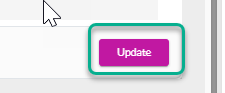Link Service to a Package
Pathway 1
1.Sign in to your MyCommunityHub account.
2.Click Administration to go to the Administration dashboard.

3.In the Registration setup section, click Setup/Modify Service to view the Services dashboard where system displays all Services.

4.Using the filters at the top search for a service you want to link the Package Activity to.
5.Click View/Edit on the service you want.
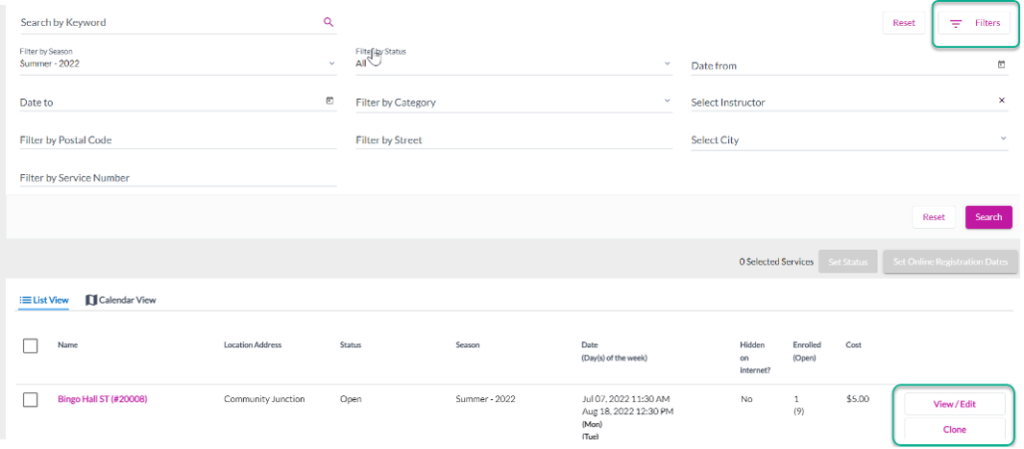
6.At the bottom of the page for Step 1: Service Information check the box beside “Link this service to a parent activity or package”. The system will display two more checkboxes: “Link this Service to a parent activity” and “Link this Service to a package.

7.Select Link this Service to a package activity. The system will display a search option to search for the Package Activity. Type the Package Activity name or click on the Filters button to search for an activity.

8.Once you have found the service you want to link the Package Activity to click Assign.

9.The Update button will turn purple, click Update.
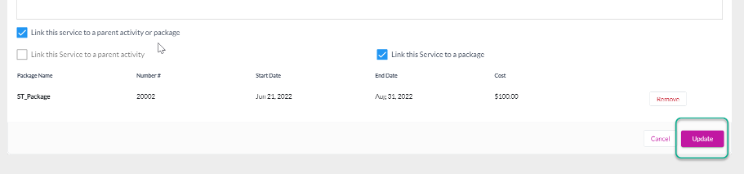
10.The Package Activity will be linked to the Service you selected. You will be back at the Setup/Modify Service dashboard.
Pathway 2
1.Sign in to your MyCommunityHub account.
2.Click Administration to go to the Administration dashboard.

3.In the Registration setup section, click Setup/Modify Service to view the Services dashboard where system displays all Services.

4.Click Packages on the top left, you will now be at the Add Package Activity dashboard where system displays all Package Activities.

5.Using the filter options at the top, search for the Package Activity you want to link.
6.Click View/Edit for the Package Activity you want to add services to. System Displays the Package Activity information – there are four tabs/sections: Package Information, Fees, Location/Date, Services Link.

7.Click the Services Link section/tab.

8.In the Package options section under Max Services per Enrollment type in the number of services allowed per enrollment.

9.Find the Service you want to link to the Package Activity. Click on Search for Services. System should display a dropdown of all services. OR use the filter options to find the service you want to link to the Package Activity.
10.Once you have found the service, click Assign for the services you want to add as sub activities. The ones you chose should be displayed.

11.Click Update. The Package Activity should be updated. The season and service type should update to the season and service type of the Package Activity.