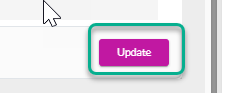How to Link Services to Parent Activity
Pathway 1
1.Sign in to your MyCommunityHub account.
2.Click Administration to go to the Administration dashboard.

3.In the Registration setup section, click Setup/Modify Service to view the Services dashboard where system displays all Services.

4.Using the filters at the top search for a service you want to link the Package Activity to.
5.Click View/Edit on the service you want.
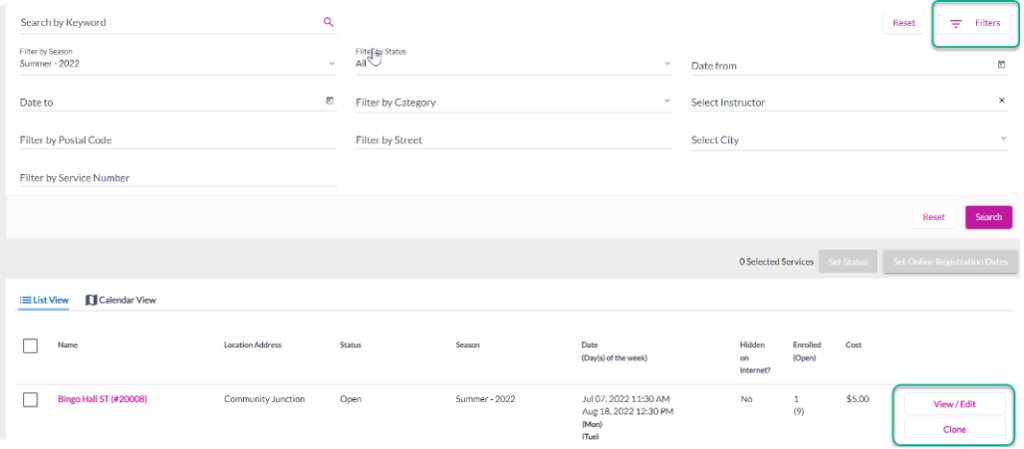
6.At the bottom of the page for Step 1: Service Information check the box beside “Link this service to a parent activity or package”. The system will display two more checkboxes: “Link this Service to a parent activity” and “Link this Service to a package.

7.Select Link this Service to a parent activity. The system will display a search option to search for the Parent activity. Type the parent activity name or click on the Filters button to search for an activity.

8.Once you have found the service you want to link the Parent Activity to click Assign.
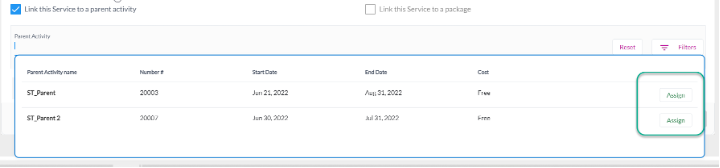
9.The Update button will turn purple, click Update.
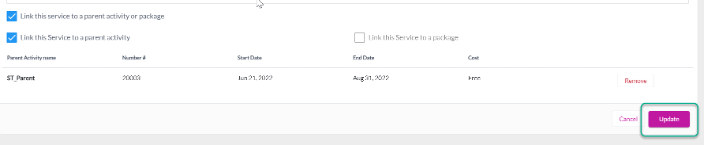
10.The Parent Activity will be linked to the Service you selected. You will be back at the Setup/Modify Service dashboard.
Pathway 2
1.Sign in to your MyCommunityHub account.
2.Click Administration to go to the Administration dashboard.

3.In the Registration setup section, click Setup/Modify Service to view the Services dashboard where system displays all Services.

4.Click Parent Activities on the top left, you will now be at the Add Parent Activity dashboard where system displays all Parent Activities.

5.Using the filter options at the top, search for the Parent Activity you want to link.
6.Click View/Edit for the Parent Activity you want to add services to. System Displays the Parent activity information – there are three tabs/sections: Activity Information, Location/date, Services.

7.Click the Services section/tab. Find the Service you want to link to the Parent activity. Click on Search for Services. System should display a dropdown of all services. OR use the filter options to find the service you want to link to the Parent activity.

8.Once you have found the service, click Assign for the services you want to add as sub activities. The ones you chose should be displayed.

9.Click Update. The Parent activity should be updated. The season and service type should update to the season and service type of the parent activity.