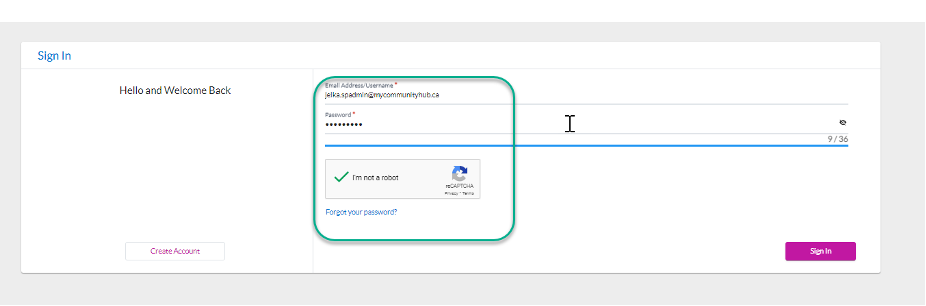How to add a Service Provider Admin
Once you have your account set-up you have the option to add as many delegates as you wish. This knowledge base article will take you through the steps of adding a Service Provider Admin.
1. Sign in to your MyCommunityHub account.
2. Click Administration to go to the Administration dashboard.
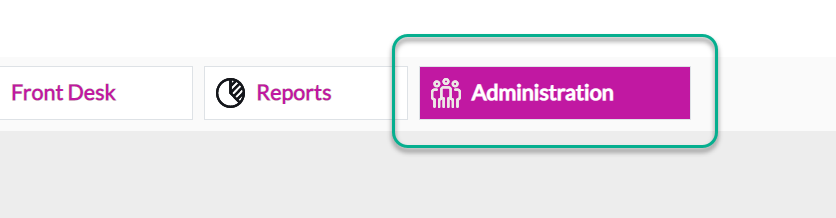
3. In the System Settings section click Service Provider Admins to view the Service Provider Admins dashboard where system displays all Service Provider Admins.

4. Click Add Service Provider Admin. You’re taken to a page to enter all information to add a Service Provider Admin.

5. Enter mandatory fields (*):
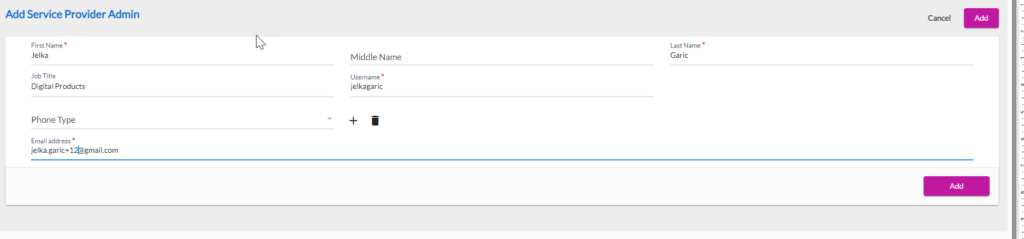
6. The Add button will turn purple when mandatory information is completed. Click Add.
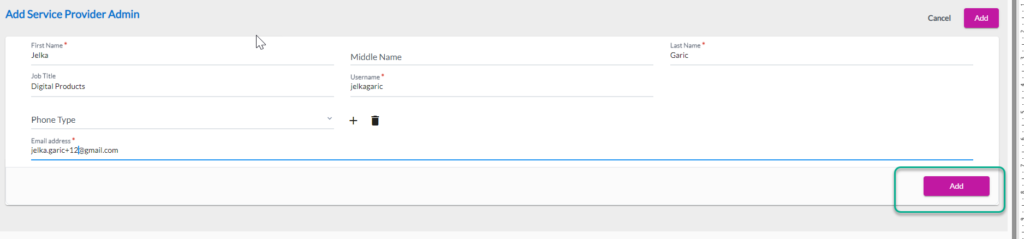
7. The Admin will receive an email (to the email address specified).

8. In the email received, there will be temporary password provided, and a link. Click the link.
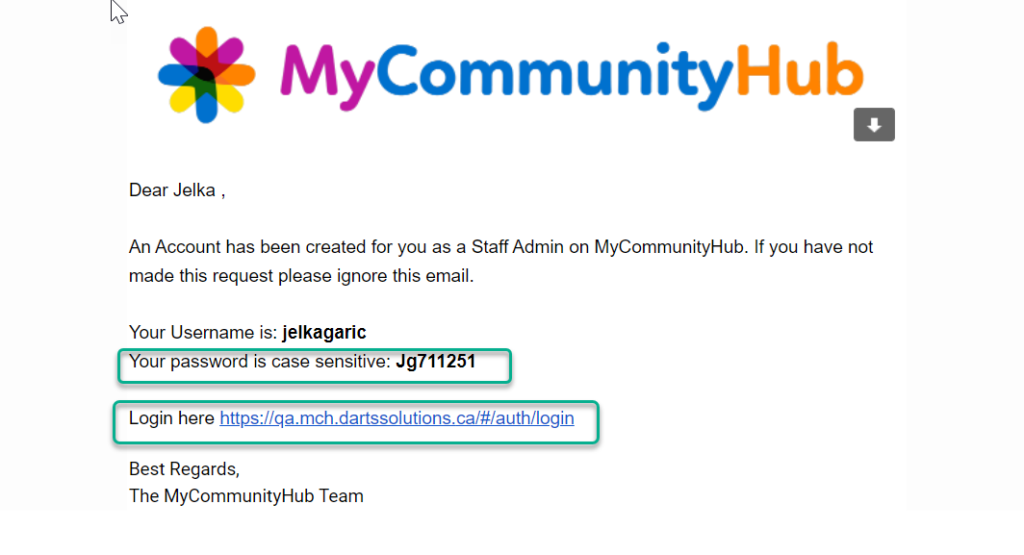
9. You will now be at the MyCommunityHub sign-in page. Enter the username (email address) and temporary password from the email, click the “I’m not a robot” checkbox and click sign in. You will be signed into your MyCommunityHub Admin account.