How to Add a Location
On MyCommunityHub locations must be added and assigned to services, you have the option to add a location and to add specific details – for example if the service takes place in a large convention center, you can specify exactly which room it will be in. This Knowledge Base Article will take you through the steps of adding a location. Once a location has been added, they can be assigned to one or multiple services.
1.Sign in to your MyCommunityHub account.
2.Click Administration to go to the Administration dashboard.

3.In The Systems Settings section, click Add/Update Locations to view the Locations dashboard where system displays all Locations.

4.Click Add Location, a pop-up window will appear with blank fields for document information.
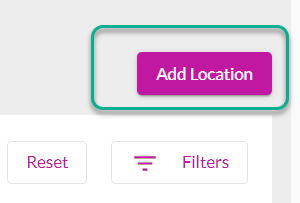
5.Enter location name, then click Pick location from map.

6.Enter an address in the Address Search field and click Search, the map should display the pin of the address, click on the pin to get the full address.

7.Click Update. You should be back at the Manage Location popup, with street address, city, postal code, province, country fields filled out.

8.Enter phone number, email address (these fields are optional).
9.If you wish to add a facility, click Facility and type in facility name (ie. room 123, gym, lobby, pool). This is not a mandatory field. Click the + or – sign next to the facility to add or delete additional facilities.

10.Add Location button should change from grey to purple. Click Add Location.

11.Location should now be in the list of locations.